For a basic overview of the monitor icons, please see Chapter 4, The Monitor & Related Items.
Pairing Cameras & Installing an Extra Camera:
- Mount the camera as described in Chapter 8, Setting up the Camera.
- Tap the following buttons to get to the Pairing Screen: Menu tab -> Info -> Cogs -> Camera Setup -> Pairing

- Tap on the camera channel you would like to use for your camera. (Usually 2, 3 or 4.) You will see a 60 second countdown.
- Within the 60 seconds, press the Pairing Button rapidly a few times until the image appears on the monitor.
Choosing Cameras to Display:
- Tap on the following buttons to get to the Camera On Screen: Menu tab -> Info -> Cogs -> Camera Setup -> Camera On

- Tap on the camera button you would like to display or hide. An X means that the camera is hidden.
Brightness Settings:
- Tap on the following buttons to get to the Camera On Screen: Menu tab -> Info -> Cogs -> Camera Setup -> Brightness
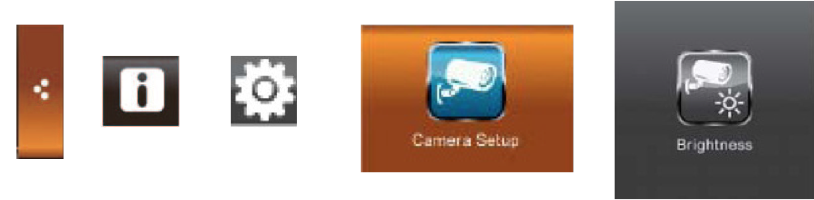
- Brightness can be set between the values -2 and 2. Default value is 0. Tap the camera you would like to adjust to select the desired value.
